Facebook on Thursday unveiled Gifts, the company’s major initiative into the world of social gift giving and e-commerce.
It’s exactly what it sounds like. Users can choose, mail and pay for real-world, physical gifts — not the
lame virtual ones
Facebook offered a few years ago — to send to one another, all
completely inside of Facebook. They’re tied to the significant event
reminders that pop up on occasion — say, a friend’s anniversary, or a
birthday. Or even better for Facebook, users can also just buy gifts for
others for the heck of it.
It’s a major undertaking for Facebook, tackling an entire new segment
of online commerce and adding a brand new revenue stream to its
business. And to a degree, we’ve known it was coming for some time —
after all, on the same day Facebook went public, it acquired Karma, the
social gifting application upon which all of Gifts is based and built.
Perhaps more significant, however, is that users aren’t limited to
just the desktop to send and receive gifts; the entire Gifts program is
accessible on mobile phones.
“This is truly the heart and soul of Karma, re-imagined inside of
Facebook,” Lee Linden, head of Facebook Gifts, told me in an interview.
“And it all works perfectly on the phone.”
This is crucial. Since the company first filed for its IPO, we’ve known that
Facebook was weak on monetizing mobile.
More than half of Facebook’s hundreds of millions of monthly active
users access Facebook through a mobile device, signaling a massive shift
away from the desktop in just the past few years. But mobile screens
aren’t friendly to advertising, which is currently Facebook’s primary
revenue driver.
Gifts, however, work just as well on Facebook’s apps and mobile Web
site as they do on the desktop. Now, along with notes and photos, users
can posts Gifts directly to their friends’ Timelines with the addition
of a “Gift” button, squarely placed inside of the text box on each
profile.

The
selection of gifts is impressive. Facebook is starting strong, joining
with over 100 retail partners at launch, from which users can choose
gifts to send to others. The selection covers the expected gift-giving
bases: Food and drink, fashion, home and kitchen and, yes, kids. So if
you want to send, say, a teddy bear to your mom for her birthday,
Facebook lets you choose from partner Gund’s selection of stuffed
animals. What’s more, if your mom doesn’t like the white teddy bear you
chose, she can swap it out for a brown one before it’s delivered.
Starbucks is far and away the biggest launch partner. Starbucks cards
are the de facto gift for many on practically every occasion, and can
come in relatively low-cost increments. My hunch is that Facebook hopes
that users ramp up to gifting larger things by starting small, with
users sending five-dollar gift cards all across their friend networks to
jumpstart the entire Gifts ecosystem.
From there, users can send gifts to their friends, who will then
receive a notification via phone and desktop that there is a present
waiting. After the gift is received and accepted, the sender receives a
notification in return (again, across both platforms).
The individual retailers handle all the shipping, while Facebook’s
payments platform — the same one used for Facebook Games — handles the
money-changing part.
Another key component of the process: Just like when you pay for
Facebook Games, sending a gift requires that you give Facebook your
credit card information. From there on out, Facebook has your credit
card on file, streamlining and eliminating friction from the payments
process in subsequent transactions. In a nutshell: Buy once, and it’s
way easy to buy again.

And
voila! In a matter of days, expect a package to show up on your
friend’s doorstep (complete with a fancy Facebook card personalized by
you, pictured above). Facebook’s online system tracks the process from
gift selection to payment to delivery, so both gifter and giftee can
keep tabs on the status of the package.
Right now, Facebook is rolling out the launch on a small scale before
going wider: It’s live in select U.S. cities as of Thursday, and will
roll out to more in the coming months. Additionally, it’ll spread
virally as its use widens — once a user sends a gift, the giftee can
then start sending gifts to others. (Sort of a Google, Gmail-type
roll-out.)
Gifts will first be available on Android devices, the mobile Web and
of course desktop, with a wider roll-out to iOS devices in a few weeks.
Facebook obviously has lots of competition in the e-commerce space;
Amazon and eBay already dominate, not to mention existing gifting apps
like Wrapp and Boomerang. But Facebook’s scale, engagement and the
prominent placement of the new Gifting option makes the company a strong
contender in the area.
And really, while the e-commerce competition is obviously important
to consider, Facebook’s really tough nut to crack is still mobile. The
company is slowly rolling out new ad products aimed at mobile devices,
but it’s far too early to tell whether or not they’ve proven effective.
Gifts is another massive stab at the mobile problem, while also hedging
its bets by continuing to invest in revenue streams outside of its core
advertising business.
Now it’s up to users to decide whether or not they actually feel
comfortable buying and giving gifts inside their Facebook pages.
At the very least, naysayers will no longer be able to say that Facebook is ignoring mobile.
Source :
allthingsd.com
 area
(as you can see in the screenshot on the right). After holding your
finger there for a second or two you will be given two options you can
either "Paste" or "Clipboard". If you click "Paste" it will paste the
last thing you selected to copy, if however you selected Clipboard you
will be shown number of options from which to select.
area
(as you can see in the screenshot on the right). After holding your
finger there for a second or two you will be given two options you can
either "Paste" or "Clipboard". If you click "Paste" it will paste the
last thing you selected to copy, if however you selected Clipboard you
will be shown number of options from which to select. As
you can see in the image to the left you can select any of the items
from the clipboard, this allows you, for example, to copy and paste
several different things easily and when you want.
As
you can see in the image to the left you can select any of the items
from the clipboard, this allows you, for example, to copy and paste
several different things easily and when you want. 









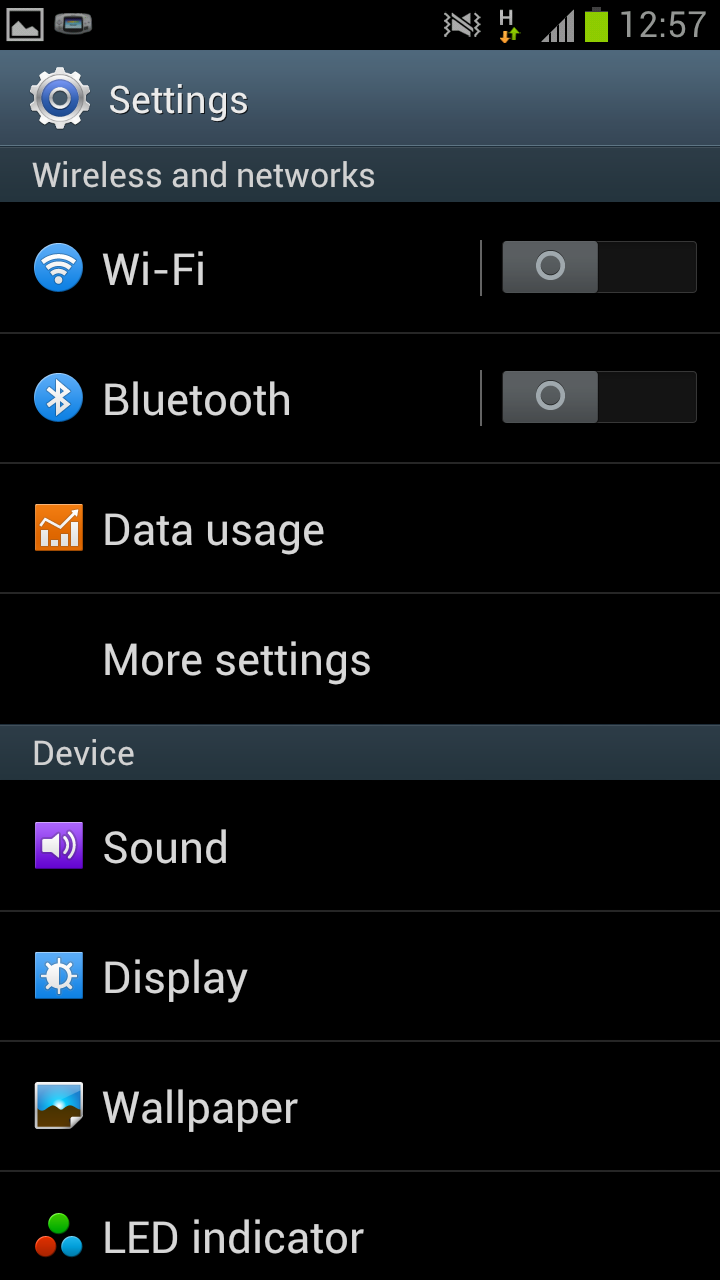
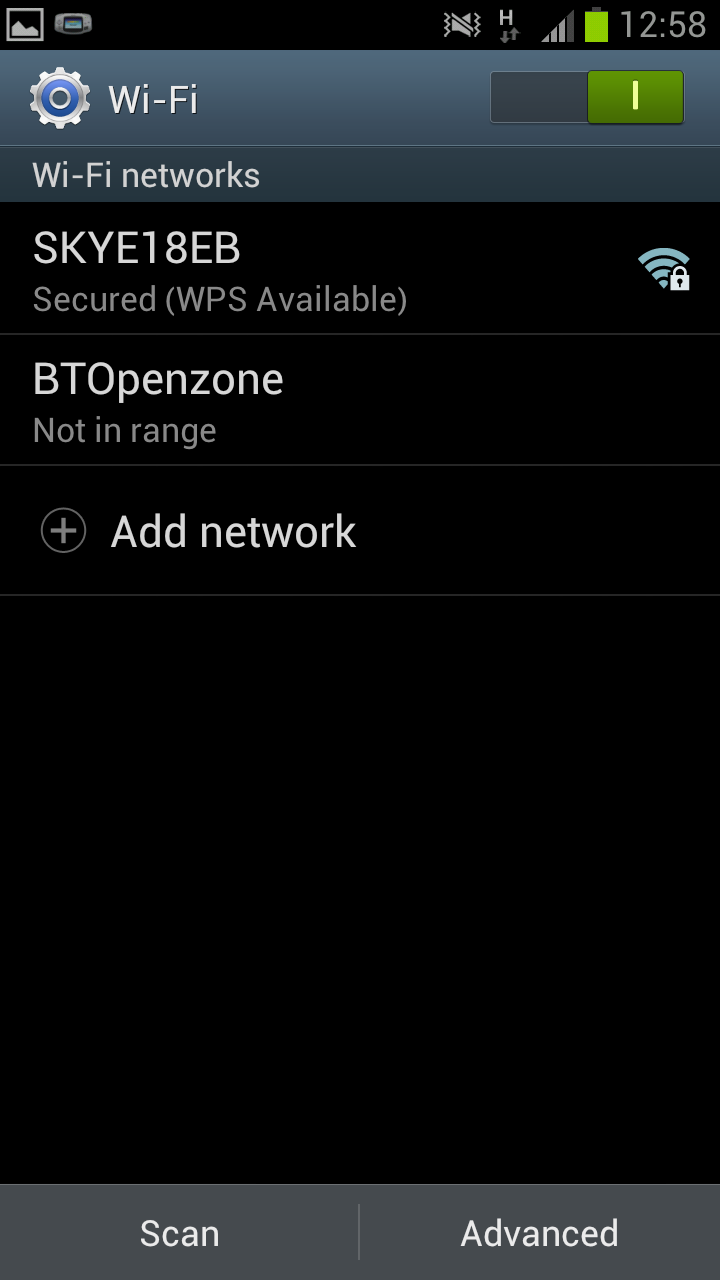
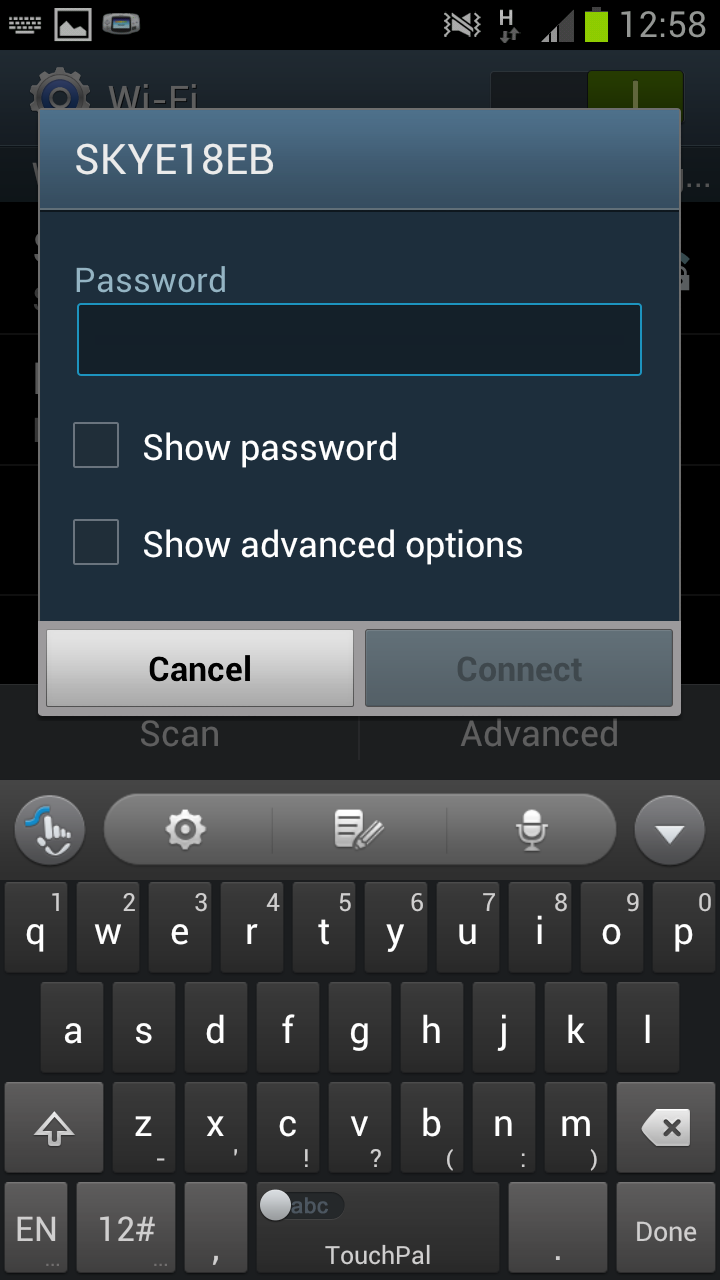
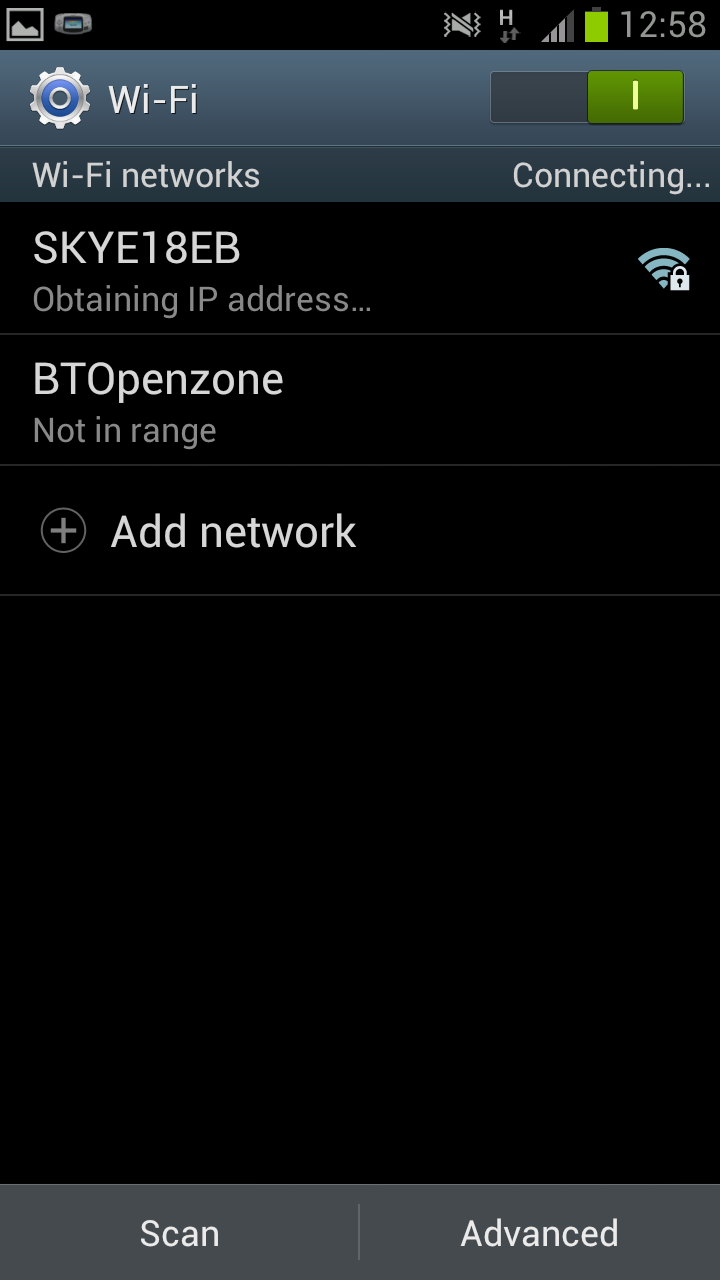






 In side the "My Files" app you will see a list of all the folders on your phone. At this screen press
In side the "My Files" app you will see a list of all the folders on your phone. At this screen press 

 You need to drag the icon from where it is down to the bin. After doing this the icon will be gone from the home screen, however the app will not be uninstalled from
You need to drag the icon from where it is down to the bin. After doing this the icon will be gone from the home screen, however the app will not be uninstalled from 